Topology
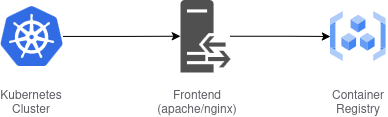
Deploying registry
1. Deploy registry container
Assuming you already have a kubernetes cluster, let’s build the registry
create basic auth
1 2$ mkdir -p ~/docker-registry/auth && cd ~/docker-registry $ htpasswd -Bbn admin <YOUR_PASSWORD> > auth/htpasswdUsage: htpasswd -Bbn [username] [password]
deploying registry
1 2 3 4 5 6 7 8$ docker run -d --name registry \ -v /root/docker-registry/creds/auth:/auth \ -v /docker:/var/lib/registry \ -e REGISTRY_AUTH=htpasswd \ -e REGISTRY_AUTH_HTPASSWD_REALM="Registry Realm" \ -e REGISTRY_AUTH_HTPASSWD_PATH=/auth/htpasswd \ -p 5000:5000 \ registry:2Makesure the container is running well
1 2$ docker ps -a | grep registry $ docker logs registry
2. Create self-signed ssl
You can use openssl to create a sans ssl for the registry, for example:
| |
3. Setup the frontend
Many tools you can set for the frontend but in my case i’m going to use apache2 this time.
Apache2 Installation
1 2$ sudo apt update $ sudo apt install apache2Enabling some modules
1 2 3 4 5 6 7$ sudo a2enmod proxy $ sudo a2enmod proxy_http $ sudo a2enmod ssl $ sudo a2enmod rewrite $ sudo a2enmod headers $ sudo systemctl restart apache2Make configuration for docker registry
1$ sudo nano /etc/apache2/sites-available/docker-registry.conf1 2 3 4 5 6 7 8 9 10 11 12 13 14 15 16 17 18<VirtualHost *:443> ServerName registry.lab7.local SSLEngine on SSLCertificateFile /root/docker-registry/cert/server.crt SSLCertificateKeyFile /root/docker-registry/cert/server.key ProxyPreserveHost On ProxyPass / http://10.13.13.100:5000/ ProxyPassReverse / http://10.13.13.100:5000/ # Set the X-Forwarded-Proto header to "https" so that Docker Registry knows the original protocol RequestHeader set X-Forwarded-Proto "https" <Location /> Require all granted </Location> </VirtualHost>1$ systemctl reload apache2
4. Testing
Put the cert into docker path
1 2$ sudo mkdir -p /etc/docker/certs.d/registry.lab7.local $ sudo cp /root/docker-registry/cert/server.crt /etc/docker/certs.d/registry.lab7.local/Login to registry
1$ docker login https://registry.lab7.localUse the credential we’ve been create befor
If you successfully log in, here is the output
1 2 3 4 5 6 7 8$ docker login https://registry.lab7.local Username: admin Password: WARNING! Your password will be stored unencrypted in /root/.docker/config.json. Configure a credential helper to remove this warning. See https://docs.docker.com/engine/reference/commandline/login/#credential-stores Login SucceededPull and push
1 2 3$ doker pull nginx:alpine $ docker tag nginx:alpine registry.lab7.local/nginx:alpine $ docker push registry.lab7.local/nginx:alpineOutput when success
1 2 3 4 5 6 7 8 9 10The push refers to repository [registry.lab7.local/nginx] 2430c01bea64: Pushed b11b58162504: Pushed 8b5ce426f73d: Pushed 884b72c14f15: Pushed 4a37d1b49911: Pushed 4e8a0009474a: Pushed 287563f25f8b: Pushed 75654b8eeebd: Pushed alpine: digest: sha256:2c8018e59b9ce43bd27955c844c85667409a96ecaa5180fa663cd6008ccdc663 size: 1989View registry contents
1 2$ curl -ku admin:<YOUR_PASSWORD> https://registry.lab7.local/v2/_catalog {"repositories":["nginx"]}
Finally we have created a secure private registry, in the next article we will configure kubernetes to be able to pull to the private registry :D